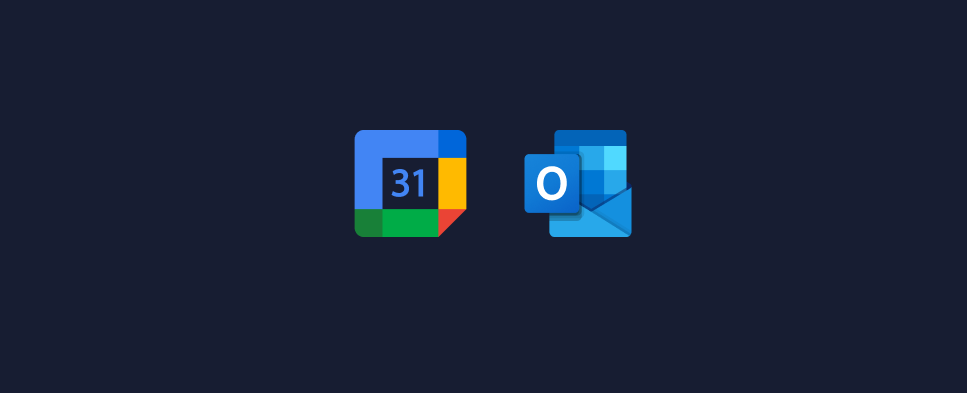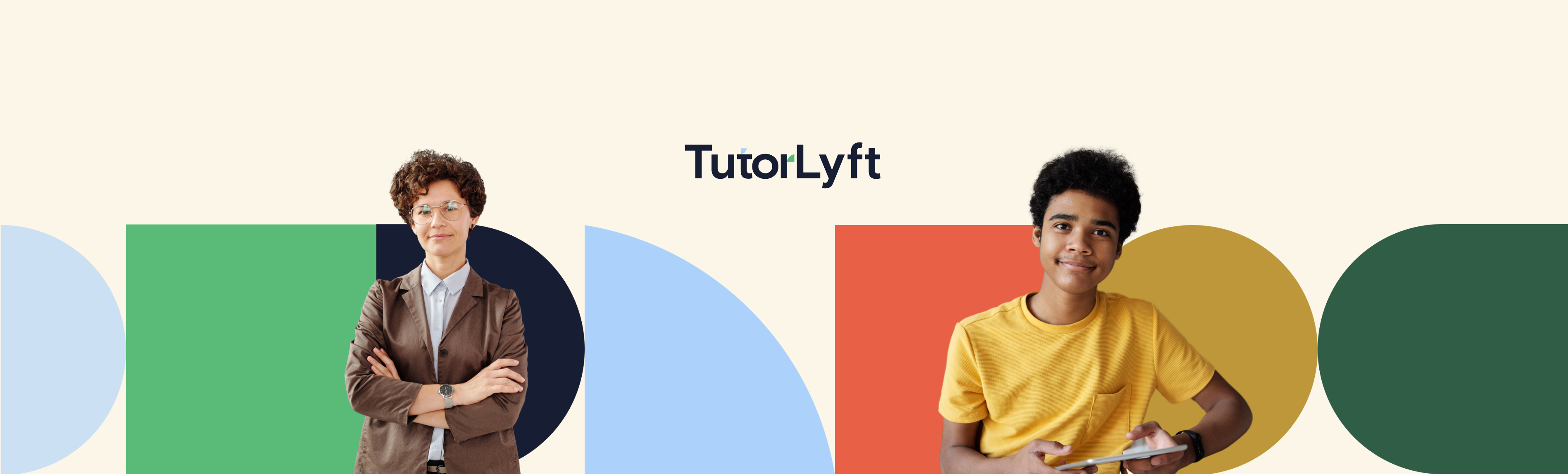
Joining An Online Lesson + Using Lessonspace
All online lessons on TutorLyft are conducted through Lessonspace, a virtual classroom fully embedded in the platform. There’s no need to download anything or send separate links—just click Join from your Bookings tab at the scheduled time.
Each of your clients has their own unique Lessonspace (no pun intended!). That means any notes, whiteboard work, or documents you use during a lesson will stay saved in that student’s individual space—even after the session ends. Students can revisit their Lessonspace anytime before, during, or after a lesson.
Because each student has their own space, you’ll join a different Lessonspace for each client. This keeps things organized and ensures the right materials stay with the right student.
This video series will walk you through how to join a lesson, navigate the Lessonspace interface, and use built-in tools like the whiteboard, file sharing, screen share, and more.
Part 1: How to Join an Online Lesson + Quick Overview
Joining an online lesson is simple. Just go to your Bookings tab and click Join at the scheduled time. The Lessonspace classroom will open directly in your browser—no need to install anything or send links to the client.
In this video, we’ll show you what that process looks like and give you a quick tour of Lessonspace so you know what to expect when the session begins.
Part 2: Screen Sharing, Camera & Mic Controls, and Chat
In this video, you’ll learn how to use the core communication tools in Lessonspace. We’ll show you how to share your screen, turn your camera and mic on or off, and use the built-in chat to send quick messages or links during a lesson.
These tools are easy to access and help keep your online sessions smooth and interactive.
Part 3: Importing Files into Lessonspace
Lessonspace makes it easy to upload and work with documents during your session. In this video, we’ll walk you through how to import files like PDFs, images, or worksheets directly into the Lessonspace whiteboard.
Once uploaded, you and your student can annotate, highlight, or work through the material together in real time.
Part 4: Writing and Annotating on the Screen
Lessonspace includes a built-in whiteboard that lets you draw, write, and annotate directly on the screen. In this video, we’ll show you how to use the pen, text, shape, and highlighter tools to explain concepts visually.
These features are great for working through problems step-by-step or making your lessons more interactive and engaging.
Part 5: Creating New Tabs, Using the Equation Editor & Graphing Tool
Lessonspace lets you organize your lesson using multiple tabs, just like a browser. You can use different tabs for different topics, questions, or files to keep things clean and focused.
In this video, we’ll also show you how to use the equation editor to type clean math expressions and the graphing tool to plot functions—perfect for subjects like math and physics.
Part 6: Using the Resource Tool
The Resource Tool in Lessonspace gives you quick access to helpful teaching aids like calculators, coordinate grids, periodic tables, and other subject-specific visuals.
In this video, we’ll show you where to find these tools and how to use them to support your lessons—without needing to leave the platform or open extra tabs.
To view the full list of Lessonspace features, please visit this link.