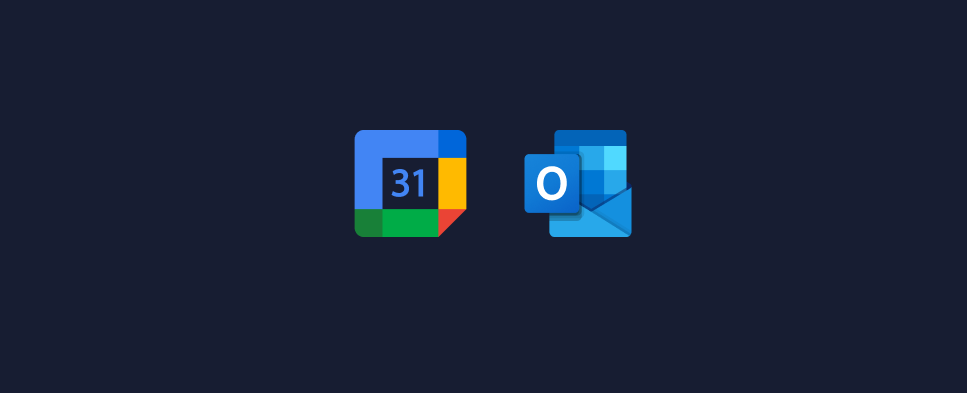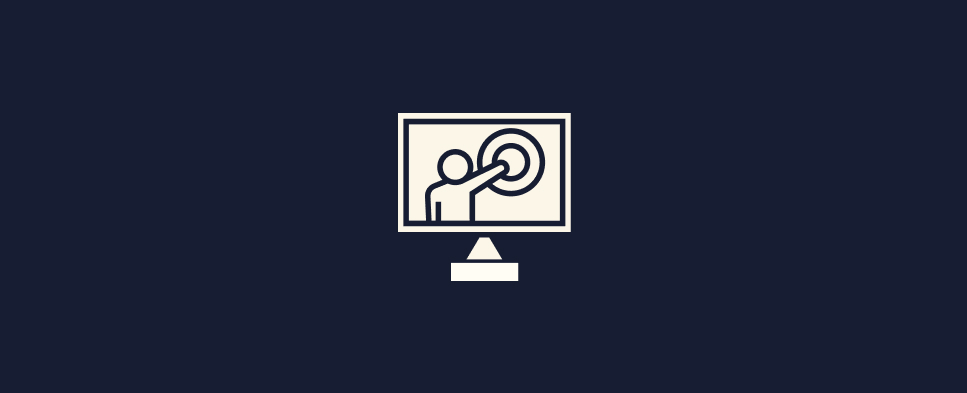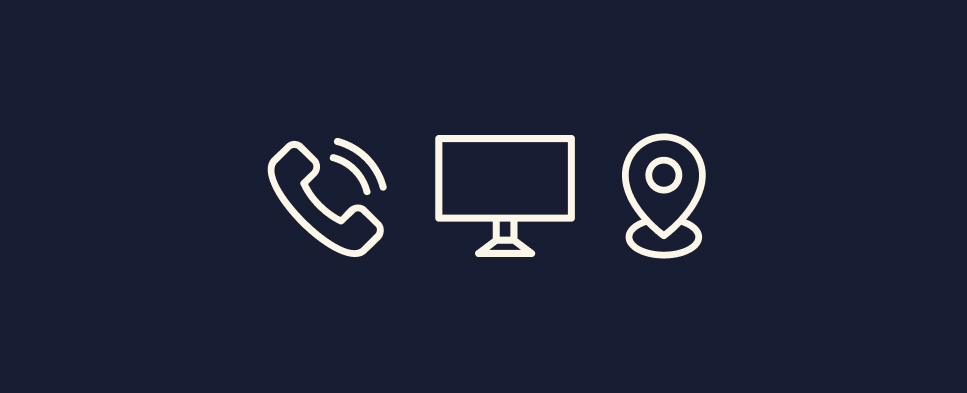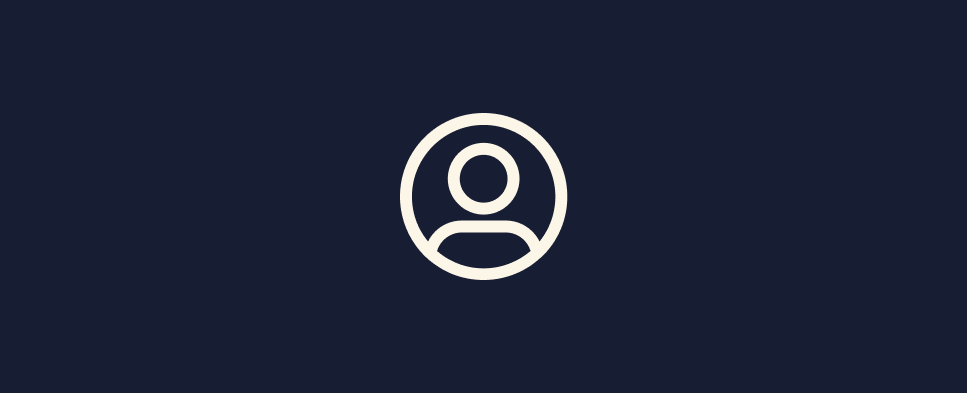Support
How do I update my availability?
You can manage and customize your availability directly from the Availability tab in your TutorLyft portal. This controls when clients are able to book sessions with you.
Set Your General Availability
Start by setting your weekly default availability—the regular days and times you’re available. This acts as your baseline across all lesson types.
Customize by Lesson Type
You can tailor your availability for specific session types like Online, In-Person, or Consultations. For example, you might offer online sessions during weekdays and in-person sessions only on weekends. These lesson-type-specific options help you stay flexible while remaining in control.
Using Overrides
If your availability changes temporarily—say you’re free on a day you’re normally not, or unavailable during a normally open time—you can add an override. This lets you adjust your schedule for specific days without changing your default settings.
Setting Out of Office
If you're planning time off (like a vacation or break), use the Out of Office feature to block out entire days or weeks. You won’t show up in search results during this period, and no sessions can be booked.
For more details, check out this step-by-step guide to setting your availability.
What if I need to take time off or go on vacation?
Whether you’re heading out of town or just need a break, you can easily manage your time off directly from the Availability tab in your TutorLyft portal.
Use the Out of Office Feature
If you're going to be unavailable for an extended period (a few days or more), use the Out of Office tool to block off that time. During this period:
- Clients won’t be able to book sessions with you
- Existing sessions won’t be affected unless you reschedule or cancel them
This is the easiest way to prevent new bookings while you’re away.
How do I change my rate?
You can set different rates for each lesson type (Online, In-Person, Consultation) directly in your TutorLyft portal.
Step 1: Go to the Lesson Types Tab
In your portal, head to the Lesson Types tab. This is where you define the kinds of sessions you offer—each with its own rate, duration, and format.
Step 2: Edit Your Pricing Per Lesson Type
Click into any lesson type you’ve created (e.g., “Online Lesson” or “In-Person at Client’s Home”) and you’ll see a field to update your rate. Make your changes and hit save.
This allows you to charge different amounts based on the nature of the session—for example, you might charge more for in-person sessions due to travel time.
What Happens After You Update Your Rate?
Any new bookings will reflect the updated rate immediately. Existing bookings will stay at the original rate unless rescheduled or canceled and rebooked.
What is a lesson type?
A lesson type defines the format, location, duration, and rate of a session you offer. Each one helps clients understand how they’ll be working with you and allows you to customize your availability and pricing.
Lesson types can include:
- Free Initial Consultation (via phone or video call)
- Online Lessons (via Lessonspace)
- In-Person at Your Home
- In-Person at the Client’s Home
- In-Person at a Public Location (e.g., library or coffee shop)
Each lesson type has its own settings for rate, duration, and availability. You can create and manage these in the Lesson Types tab of your TutorLyft portal.
For more details, check out this step-by-step guide to creating and managing lesson types.
Can I set specific availability for different lesson types? (e.g. Online vs. In-Person)?
Yes! You can set unique availability for each lesson type—and you’ll manage all of this from the Availability tab in your TutorLyft portal.
For example:
- You might offer online lessons on weekday evenings
- Only do in-person sessions at a public location on weekends
- And reserve consultations for Monday and Wednesday afternoons
In the Availability tab, you’ll be able to:
- Set your general availability (your default schedule)
- Customize lesson-type specific availability, so each session type only appears at the times you want it to
This gives you full control over your schedule and ensures clients only book you for the right type of session, at the right time.
For more details, check out this step-by-step guide to setting your availability.
When and how do I get paid?
Tutor payouts are processed on a rolling daily basis, so you’ll never have to wait long to get paid.
You’re paid via direct deposit to the bank account you connected during onboarding. Once a session is completed, the payout is typically initiated within 24 hours, and funds will arrive depending on your bank’s processing time (usually 1–3 business days).
You can track all completed sessions, payment statuses, and upcoming payouts in the Earnings tab of your TutorLyft portal.
How do I edit the information on my profile?
You can manage all your profile details from the Profile tab in your TutorLyft portal.
From there, you can update:
- Subjects and levels you tutor
- Your profile prompts
- Your profile picture
- Your education, experience, and other key info clients see
Any changes you make will be reflected on your public profile immediately, helping you stay up to date and attract more of the right clients.
For more details, check out this step-by-step guide to updating your profile.
How do I join an online lesson?
You have two easy options:
If possible, we recommend joining a few minutes early to make sure your audio, video, and internet connection are all working properly.
What platform is used for online lessons? Can I use another platform?
All online lessons on TutorLyft are conducted through Lessonspace—a virtual classroom built specifically for online tutoring. It includes tools like a collaborative whiteboard, file sharing, and screen sharing to support effective teaching.
We use Lessonspace because it’s:
- Fully integrated into the TutorLyft booking system
- Reliable and easy for both tutors and students
- Designed for education, not just video calling
Because it’s part of the platform, all online sessions must take place on Lessonspace. Using a different platform (like Zoom, Google Meet, etc.) is not supported and may create confusion for clients.
We've created an in-depth guide on how to use Lessonspace here.
What happens if a client doesn’t show up to a lesson?
If a client doesn’t show up at the scheduled time, here’s what to do:
- Send a Quick Reminder: Use the Messages tab in the portal to let the client know you’re in the session and waiting. Sometimes it’s just a mix-up or tech issue.
- Wait 15 Minutes: We ask that you wait at least 15 minutes past the scheduled start time. After that, you’re free to leave the session. Please also send me a message through the portal that the client was a no-show.
- You’ll Still Be Paid: As long as you showed up and waited, the session will still be marked as completed—and you’ll be paid as usual.
If no-shows become a pattern with a particular client, let us know and we’ll follow up on your behalf.
What if a client asks to book outside the platform?
This is a strict no.
All sessions with TutorLyft clients must be booked through the platform—no exceptions. If a client asks to book with you directly (e.g., through e-transfer, text, or another platform), kindly let them know that TutorLyft’s policy requires all sessions to be scheduled and paid for through the portal.
This policy protects both you and the client by:
- Ensuring sessions are tracked and paid out properly
- Providing a clear record in case of cancellations or issues
- Keeping the experience seamless and professional
Important: Tutors who redirect clients off-platform will be immediately removed from TutorLyft. If a client insists or keeps asking, let us know and we’ll step in.
What’s the policy for client messages?
You can view and respond to all client messages under the Messages tab in your TutorLyft portal.
Tutors are expected to respond to all client messages within 24 hours—even if it’s just a quick note to say you’ll reply in more detail later. Prompt communication builds trust and can lead to more repeat bookings.
You’ll also receive an email notification whenever a new message comes in, so you won’t miss anything important.
If you ever get a message that feels off, inappropriate, or like spam, let us know—we can review it and block the user if needed.